 |
 |
 |
SiteScope Management Reports
Knowing the current status of parameters that SiteScope is monitoring is only half the battle. It is also important to know how the servers and applications you are monitoring have performed over time and to easily review the monitoring environment. SiteScope reports are important tools in monitoring and troubleshooting operational performance and availability.
- Introducing SiteScope Reports
- The Management Reports page.
- About Scheduled Management Reports.
- Adding Management Reports.
- Deleting Management Reports.
Introducing SiteScope Reports
SiteScope includes four kinds of management reports:
- Scheduled Management Reports
- Quick Management Reports
- The Progress Report
- Monitor Summary Report
The scheduled Management Reports provide you with the information you need to see emerging trends and correct potential problems before they become a crisis. These reports are generated automatically by SiteScope at an interval that you specify. The Quick Management Report is an ad hoc or custom report used to look at specific time periods and monitors as needed to look at particular events or problems. The Progress report or page gives you information of monitoring load and run sequence for scaling and troubleshooting SiteScope server performance. Use the Monitor Summary Report to review current monitor configuration details and identify possible monitor setting problems.
Note: In order to view certain reports on SiteScope for UNIX/Linux, it is necessary that an X Window system be running on the server where SiteScope is running.
Because of SiteScope's range of operations monitoring capabilities, SiteScope reports are also valuable to anyone in your organization that uses an intranet or extranet as a communication medium, including management personnel in Sales, Marketing, Customer Support, and Operations. SiteScope User accounts can be created to allow these users access to the SiteScope service. Because it may not be necessary for people in these areas to have the ability to make changes to SiteScope, you may use your Web server's security features to restrict their access to only the management report directories.
Each time you choose to view a particular report, SiteScope reads the applicable log files and generates the report based on the most recent information. The files that make up the report are written into a Report folder in the <SiteScope install path>/SiteScope/htdocs directory.
The Management Report Page
Click the Reports button in the main navigation bar to bring up the Management Report Page. The SiteScope Management Report page contains a table that lists all defined management reports and several action links below the table. The following is an example of the Management Report Page showing several reports configured for the default example monitors that can be created during SiteScope installation.
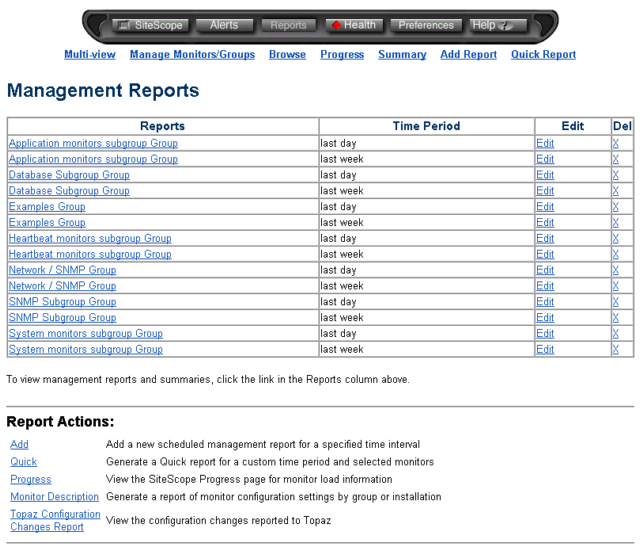
SiteScope automatically creates two default management reports for both the Network and Server groups. If you find these reports useful, you can keep them; otherwise, you can edit them to better meet your needs or, if you do not need them, you can delete them. You can also add as many additional reports as you need.
Report Table
The report table contains the following columns:
- Report
-
By default, this column contains the name of the report. Click
the link in this box for access to the Report page. The Report page contains a link
to the most recently generated report as well as a table that
shows summary information for the ten most recently generated
reports. There is also an option on this page to generate the
management report immediately.
- Time Period
-
This column contains the time period for which the historical
data will be reported.
- Edit
-
This column contains a link to the Update Management Report page. From this
page you can edit the management report parameters.
- Del
-
Click the X in this column to delete a management report
definition.
Report Action Links
The Management Reports page also contains the following Report Action links below the Report Table:
- Add
-
Click this link to go to the Add Management
Report page where you can define a new management report.
- Quick
-
Click this link to generate a quick
management report. A quick management report is generated once
and is saved temporarily to a text file. This file is overwritten
periodically when new reports are generated.
- Progress
-
Click this link to go to the SiteScope Progress page. This page indicates which is the
next monitor that will be run as well as a listing of the monitors
that have run most recently.
- Monitor Description
-
Click this link to display a list of currently defined monitors and
monitor names. You may choose to view all defined monitors or all
defined monitors in a particular group.
About Scheduled Management Reports
You use the Management Report option to define reports that will be generated automatically based on the schedule option you choose. You can choose to generate a management report for a single monitor, several monitors, or even several monitor groups. SiteScope management reports include several report content options including tables and bar charts or line graphs. Reports can be printed directly from the browser window. You can also save report data to a text file suitable for importing into a spreadsheet application. Bar charts and line graphs can alternately be saved individually as JPEG graphics. To save a graph or chart graphic, move your mouse cursor over the object, right-click with the mouse, and select the " Save Picture As" option. Report data can also be sent in an e-mail message in either a comma-delimited text or as XML tagged text.
SiteScope automatically creates two scheduled Management Reports for the default monitor groups. These reports provide historical information for the monitors in these groups over the last day and week. You can leave the reports as they are, change them to meet your needs, or delete them altogether.
Click the link in the Reports column to view a list of the ten most recently generated issues of the selected management report definition. Each report list shows a table with a date link showing when each report issue was generated as well as summary information from each of the reports. Each report is listed by the date and time the report was generated. To view an entire report, click the date link in the Information For column. You will find more information about how the historical information is presented in Reading SiteScope Management Reports.
Adding Management Reports
You can add management reports for a single monitor, multiple monitors, or entire monitor groups. When you add a management report, you set the report parameters. You choose which monitor or group of monitors you want to report on and over what time period. You can also choose to output the report to a text file for import to a spreadsheet application such as Excel.
To create a management report:
- Click the Reports button on the SiteScope main navigation menu. The Management Reports list page is displayed.
- Choose the Add a new management report link at the bottom of the Management Reports list page. The Add Management Report page appears.
- Complete the Add Management Report form by selecting the monitors and groups, time interval, and included report sections as indicated.
- Click the Add Management Report button. The Management Reports page appears with the new report title listed at the bottom of the report table.
When you create a new scheduled management report definition, the Time Period interval set for the report will determine when actual reports are available. For example, if you create a report for a time period of one week, the report will normally not be available until SiteScope has collected one week of data from the time that the report definition is created. You can force SiteScope to generate a report for that report definition before the completion of the full time period. Use the following steps to generate and view a management report immediately.
To manually generate a scheduled management report
- Click the Reports button on the SiteScope main navigation menu. The Management Reports list page is displayed.
- Click the named hyperlink of the report definition of the report you want to generate in the Reports column on the Management Reports list table. The Management Report Summary table is displayed for the selected report definition.
- Click the Generate button below the Management Reports list table. A new report entry is added to the Management Report Summary table.
- Click the date hyperlink in the Information For column to view the report.
Deleting Management Reports
There is no limit to the number of management reports you can have, but for ease of use you should probably delete any reports that you no longer need.
Note: that when you delete a management report, you delete the definition for the report. This has the effect of discontinuing the generation of reports for that profile. This does not delete the previously generated reports that may have been generated and stored on the SiteScope server. Previously generated reports can be viewed or deleted manually from the SiteScope/htdocs/Report-nn where -nn is a number code associated with the report definition.
To delete a management report profile:
- Click the Reports button on the SiteScope main navigation menu. The Management Reports list page is displayed.
- Click the X in the Del column for row of the report definition you want to delete. A confirmation screen is displayed.
- Click the Delete Report button to complete the action.
 |
 |
 |
